Enabling USB and serial devices in a VirtualBox VM is not straightforward. For reference, the host is a Manjaro Linux machine and the guest OS is a Ubuntu VM.
Enable USB 2.0 and USB 3.0 controllers
In order for VirtualBox to propose USB 2.0 and 3.0 controllers for the VM, install the virtualbox-ext-oracle extension package.
Configure serial ports on the VM
If the device that the guest VM needs to access is a serial device, go to the VM’s settings under Serial Ports > Enable Serial Port and choose Host Device as Port Mode with the proper path/address (e.g. /dev/ttyACM0).
Add your user to the vboxusers group
If your current user does not belong to the vboxusers group, VirtualBox will be unable to show the USB devices currently in use. Run the following command:
1
sudo usermod -a -G vboxusers $USER
Logout or restart.
Add USB device filters
From the VM’s settings under USB, add a USB device filter for each USB (or serial) device that you want to render accessible to the guest VM. It should look something like this:
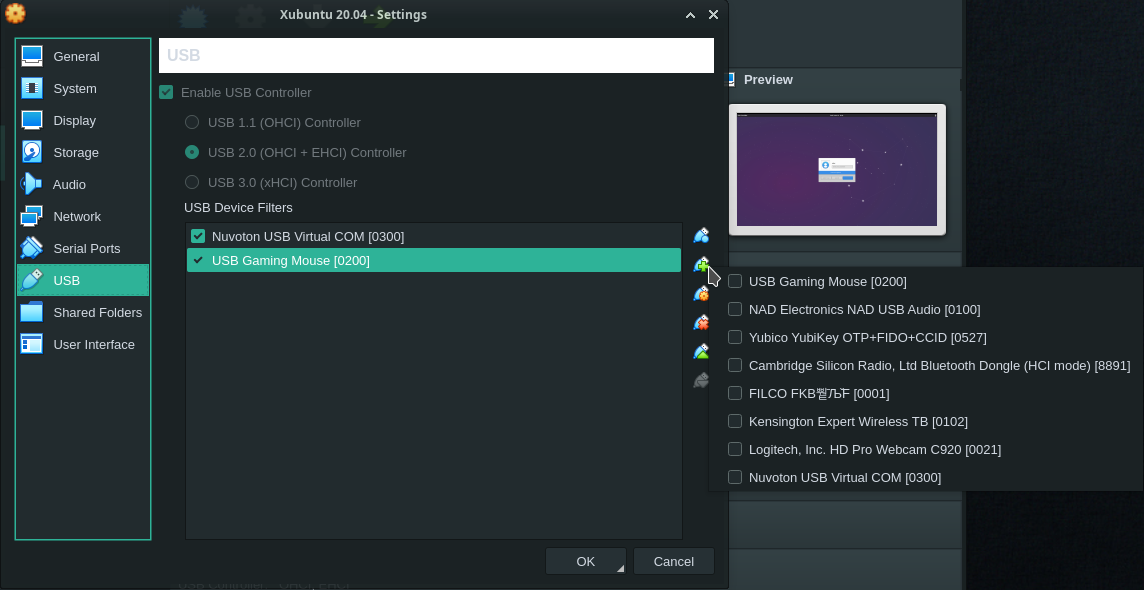
Done
Now start the VM. The USB and/or serial devices added as USB device filters in the VM’s settings will now be accessible in the VM.
Comments powered by Disqus.